Tips & Tricks October 2025: Line Types and How to Use Them

QuoteWerks Line Types & How to Use Them
There are a variety of different line-item types that can make up a quote.
In this email, we will review the following line types:
Heading | Comment | Summary
Heading Lines
Heading line types are used to create headers for various item types and groups on a quote.
You can use them to separate options or groups of items, such as to specify items for rooms (e.g., Family Room, Dining Room, Game Room).
You can also add heading lines to Bundle and Configuration items.
To insert a Header line, select a line item then one of the following menus:
• Edit → Add Heading, which will add the Heading line under the selected item (or append it to the end of the quote if nothing is selected).
• Edit → Insert Heading, which will add the Heading line on top of the selected line item (or append it to the top of the quote if nothing is selected).
• CTRL+H, this shortcut will insert a heading on top of the selected line.
After adding or inserting your Header line, the Insert New Heading window will appear and give you the option of providing a name for the Header line, as seen below.
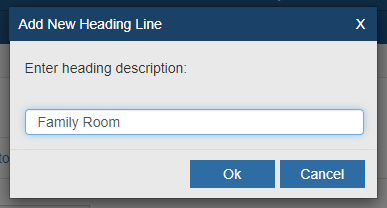
Comment Lines
Comment lines are particularly useful to add descriptive notes to your quote. You can use comment lines to include more information about line items in the document or to use as spacing when you want to separate various line items.
There are two ways to include comments in a quote: by adding them or inserting them.
Adding a Comment
- Select the item you wish to insert a comment below.
- Right-click, then click Add Comment (or click on the Edit → Add Comment menu).
Inserting a Comment
- Select the first item in the list of items you wish to insert a comment above.
- Right-click, then click Insert Comment (or click on the Edit → Insert Comment menu).
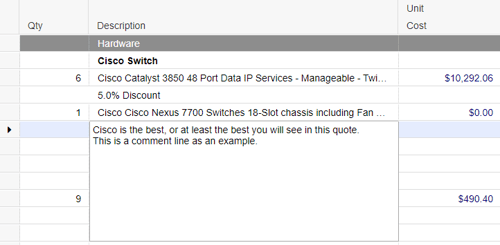
Summary Lines
Summary line items are used to total up different items on your quote that contain matching criteria.
For example, if you have a few different items with the item type of “Service”, you can create a Summary line item that would total up the "Service" pricing for the entire document. This enables you to quickly add a Summary line item for that section of the quote.
The key distinction of a Summary line is that its amount is NOT included in the quote total.
You can enter your description for a Summary line item by typing directly into the Description column.
Pressing the [F2] key on your keyboard while in this field will enable you to keep a list of standard descriptions for these Summary lines.
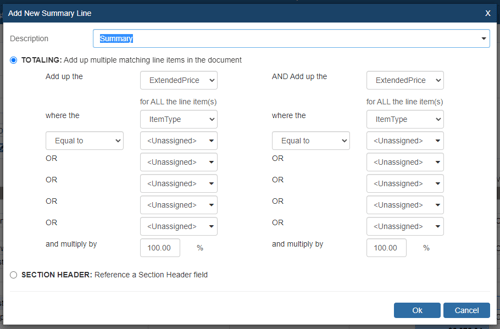
BONUS: Subtotal & Running Subtotal
Subtotal: You can insert Subtotal lines into the quote wherever you'd like QuoteWerks to subtotal the quote's line items.
Subtotal line types will display the total of all items between the Subtotal line and the previous Subtotal line or Running Subtotal line type.
To insert a Subtotal line, select the last line item to be included in the subtotal and select the Edit → Add Subtotal menu.
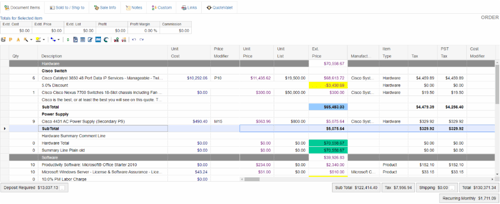
Running Subtotal: You can insert Subtotal lines into the quote wherever you would like QuoteWerks to subtotal the line items in the quote.
Running Subtotal line types will display the total of all line items between this Running Subtotal line and the first line item in the quote.
To insert a Running Subtotal line, select the last line item to be included in the running subtotal and select the Edit → Add Running Subtotal menu.
If you have any questions, call us at 407-248-1481 to speak with one of our representatives today, available 9AM-5PM Eastern, Monday through Friday. You can also email us at sales@quotewerks.com or contact your QuoteWerks Reseller.
For international customers and technical support, click here.
