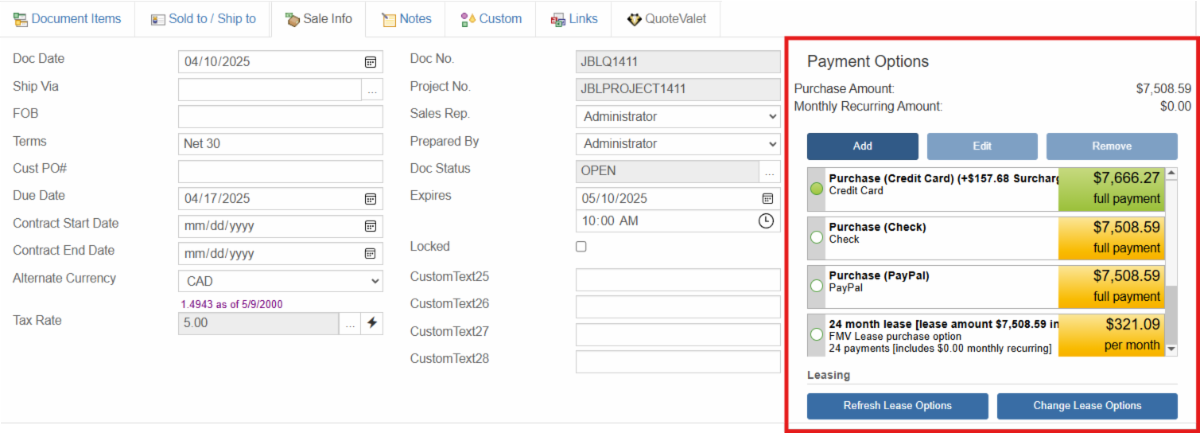Tips & Tricks May 2025: Provide Flexible Payment Options Using QuoteValet
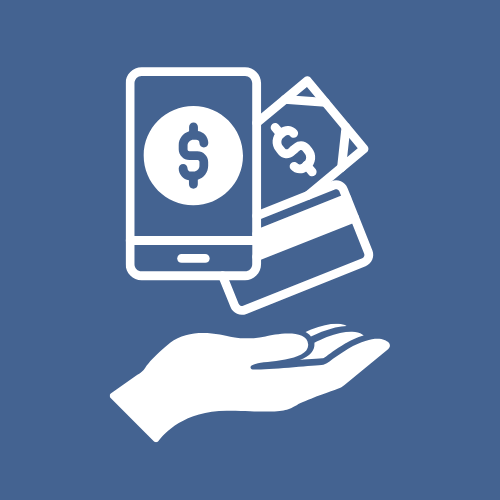
Payment Options in QuoteValet
QuoteValet is QuoteWerks online quote delivery and acceptance vehicle. It enables users to send customers a web-based version of a quote that can be customized, allow for customer input, and even give customers the option to pay. Providing payment options to customers is a great way to demonstrate your flexibility and professionalism. Payment options in QuoteValet include the ability to pay by credit card, eCheckACH, PayPal, a leasing agreement and more. Each payment option is clearly listed including any terms, surcharges, and as options are selected or deselected the quote totals are adjusted as well.
Setting up Default Payment Options
Default payment options may be set so that each new quote includes those pre-defined payment methods. This is a great option if you have a standard set of payment options you provide to all of your customers. To set default payment options to be included on all new quotes navigate to Setup -> Options -> Payment. Here you can select Add to add a new payment option. You can also edit or remove existing options as needed.
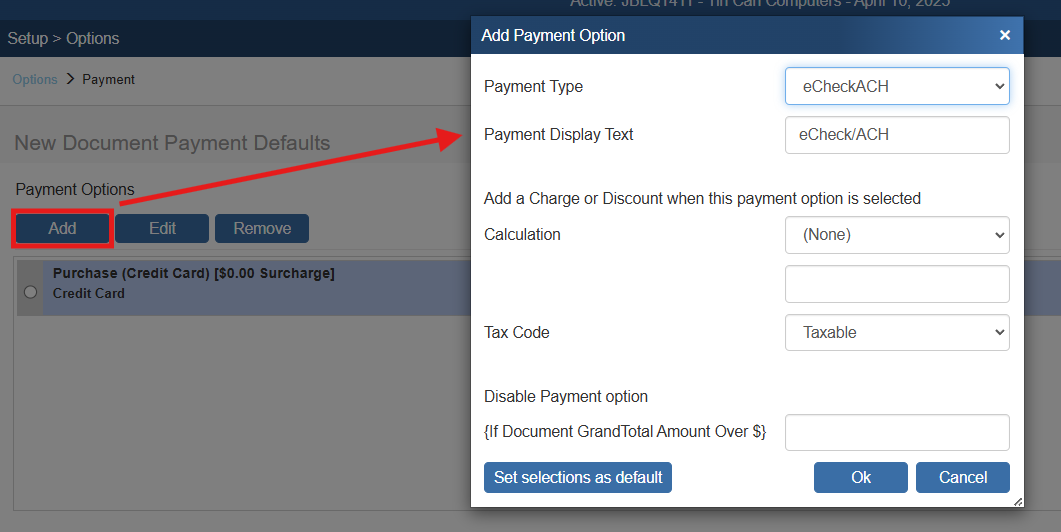
Additionally, you are given the option to control how you display the purchase options on printed output. This is done using macros.
Setting Document Specific Payment Options
Even with a default set, payment options can be adjusted on each quote meaning that you can add or remove options for a specific customer regardless of the default. This is done on the Sale Info tab. When you first navigate to this tab it will list the default payment options as set on the Payment page.
Here you can select Add to add a new payment option. You can also edit or remove existing options as needed. If you would like to include leasing options and have them defined on the Leasing page, simply click Add Lease Options. If a leasing option has already been applied this button will show as Change Leasing Options. Both will open a window where you can set or adjust the different leasing options you would like to provide to the customer.
Setting a Required Deposit
There is an option to require a deposit at the time of quote acceptance. This can be set as a default for all new quotes or set for a specific quote. To set the document default Deposit Amount navigate to Setup -> Options -> Documents -> General. Here, next to Deposit Amount, click on the ellipses button. This will open a window where you can set the default deposit amount which will be applied to all new quotes.
To set the Deposit Required amount for an individual quote simply click the ellipses button to the right of Deposit Required at the bottom of the Document Items tab. This will open the same window as if you were setting a quote default, but these settings will only be applied to the open quote. There are a number of ways you can configure the deposit amount. For more information on deposit calculation options see the QuoteWerks Web Document Items Help File.
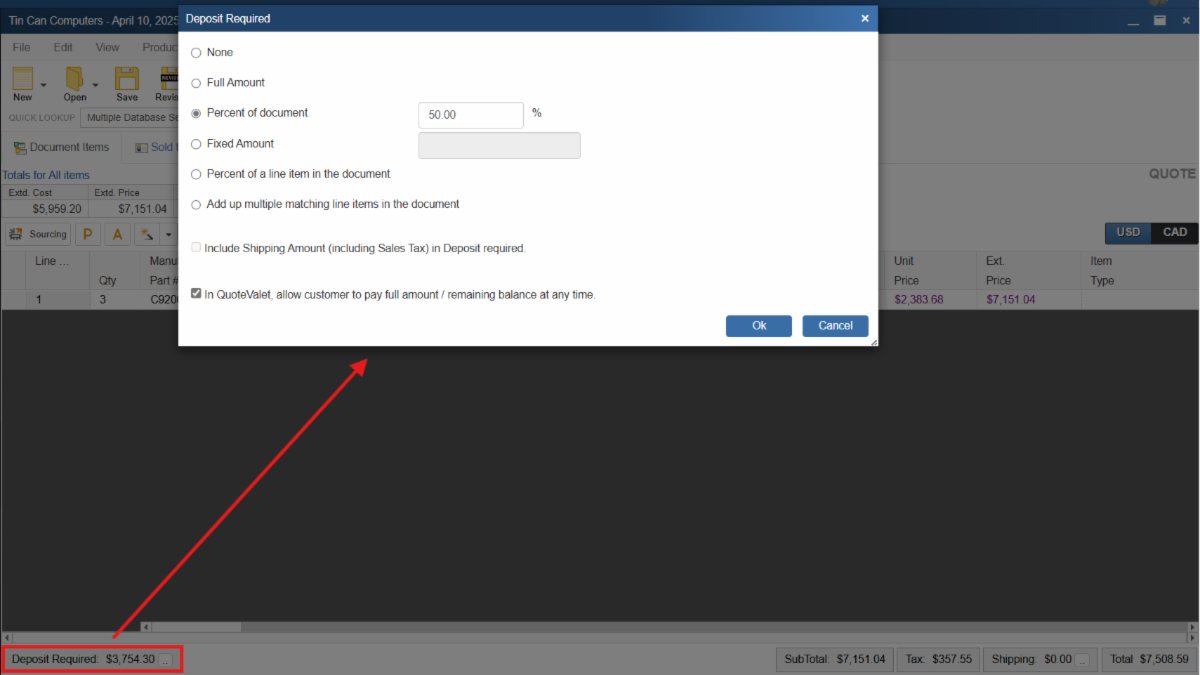
Integrating a Payment Gateway
If you are or are going to be accepting payments using QuoteValet, you will want to setup your payment gateway. QuoteWerks integrates with over 80 different payment gateways giving you flexibility to use the provider you feel most comfortable with. To set up a payment gateway navigate to Options -> QuoteValet -> Payment Processing. Here you can select the orange ‘N’ button to create a new integration, or the ‘E’ or ‘X’ button to edit or remove existing gateways, respectively. The configured payment gateway will be used to process the selected payment type.
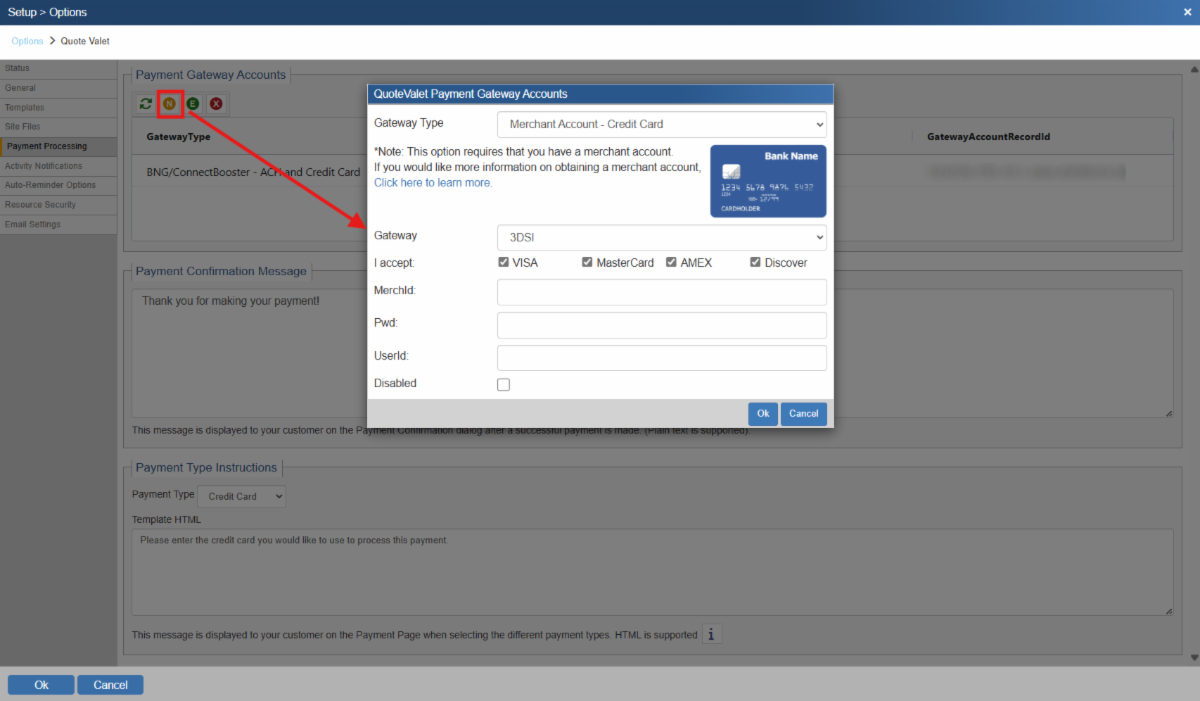
If you have any questions, call us at 407-248-1481 to speak with one of our representatives today, available 9AM-5PM Eastern, Monday through Friday. You can also email us at sales@quotewerks.com or contact your QuoteWerks Reseller.
For international customers and technical support, click here.