Tips & Tricks July 2025: QuoteWerks Web Scripting Manager
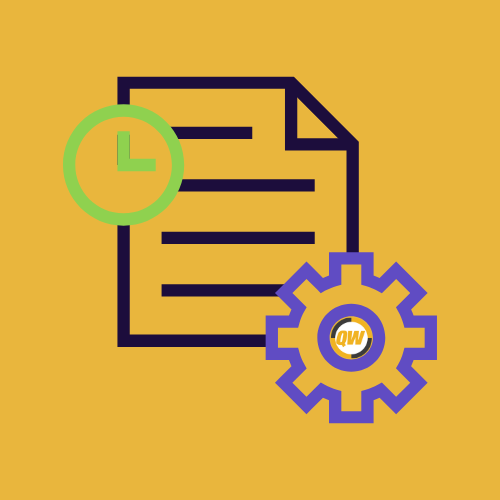
QuoteWerks Web Scripting Manager
Scripting in QuoteWerks Web can be used to extend functionality based on system events. The QuoteWerks Web Scripting Manager is where you can write powerful async JavaScript scripts to automate, customize, and extend your quoting workflows. The Scripting Manager can be accessed via the left-hand navigation bar by clicking on Setup. Once in the Scripting Manager there are a few sections that you can use to build, test, and implement your scripts.
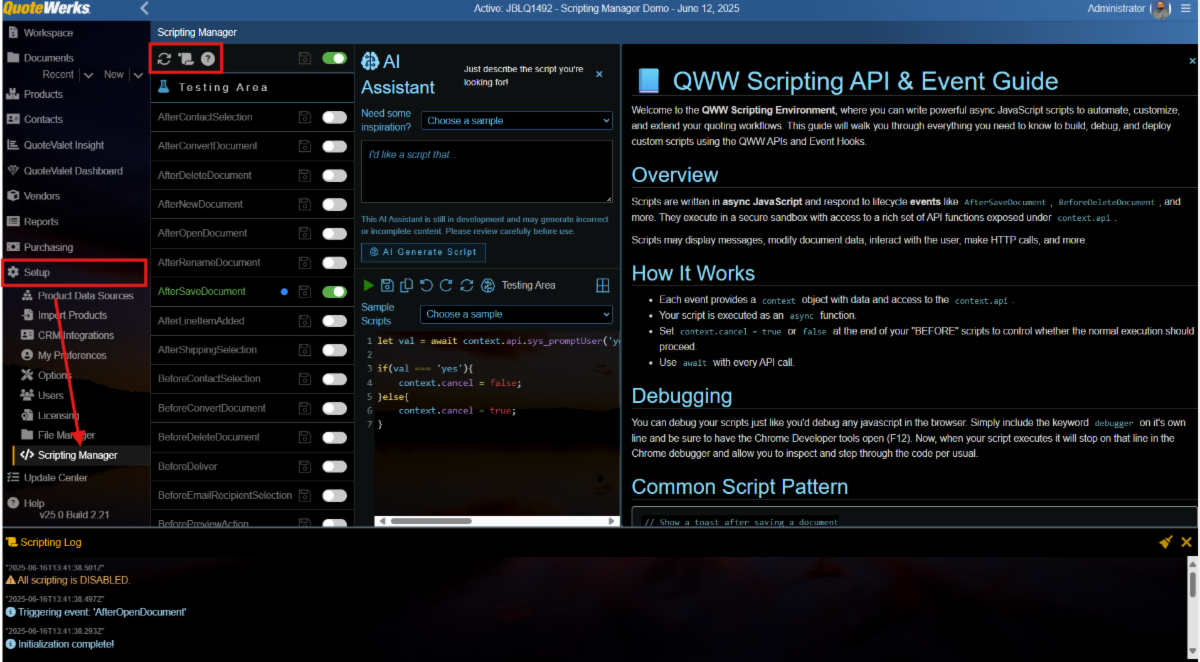
Global Controls
- Reload Everything – hitting this button will reload the Scripting Manager
- Show/Hide Scripting Logs – hitting this button will toggle the scripting logs, which if enabled will display at the bottom of the Scripting Manager
- Show/Hide Documentation – hitting this button will toggle the Scripting Manager documentation. This displays scripting documentation which includes basic syntax, available event hooks, functions, calls, HTTP requests, sample event scripts, and field references. This documentation can be used to provide guidance while you are building your own scripts.
Testing Area
Clicking on Testing Area opens a window where you can choose sample scripts, write your own, and use the AI assistant. Simply select a sample or write your own script. When you are ready to test the script click on the play button. Once you are happy with the script you have built click on the save icon to save the script. You also have the ability to copy the script, undo and redo changes, reload the event script from the server, and access the AI Assistant, which can write scripts based on your prompts.
Code Editor
The code editor is where you can build custom scripts using JavaScript. It includes a number of features including syntax highlighting, debugging via the browser, and the ability to tie scripts to event hooks. Simply type your code into the code editor and when you are ready to test, hit the green play button. This will run your script so you can ensure it performs the desired operations. Once you are satisfied with the script you have built, simply copy and paste it into an event trigger, enable it, and save it. It will then run whenever the selected event occurs.
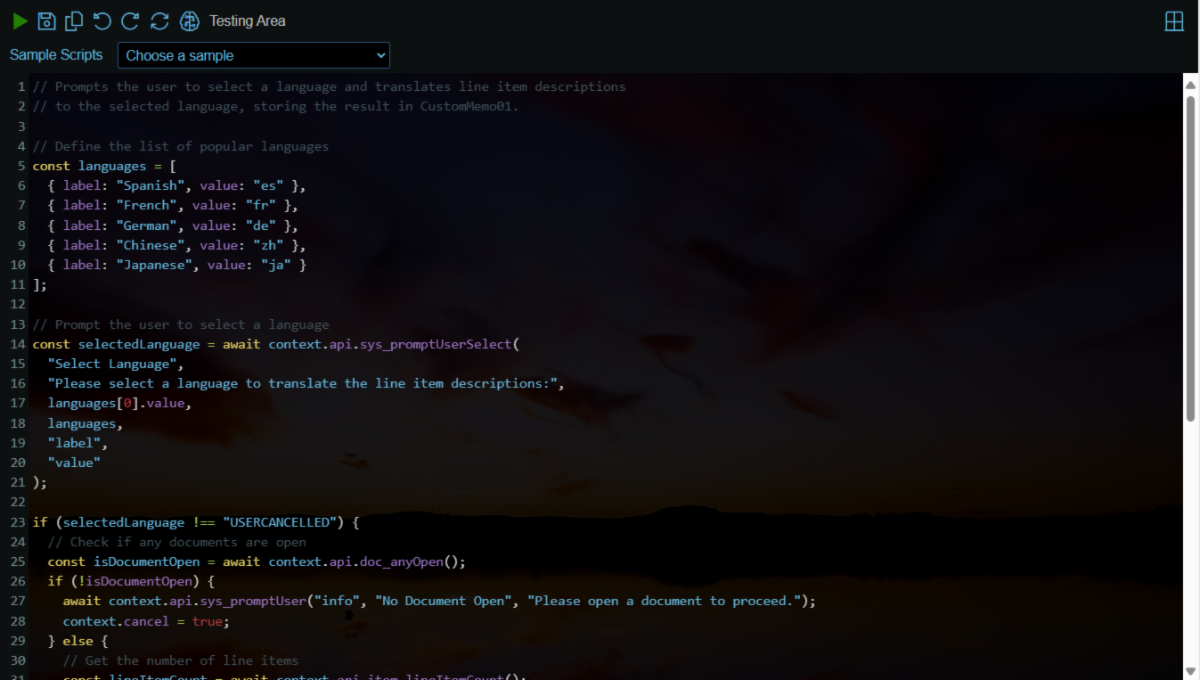
Event Hooks List
The Event Hooks list displays all of the events that can trigger a script. Each event can be toggled on or off and if changes are made you can commit those changes by clicking on the save icon. The save icon will display in red when there are uncommitted changes.
Clicking on an event will open a code editor in which you can build the script you would like to run triggered by the selected event. There are similar buttons as the testing area allowing you to run the script, save it, copy it, undo/redo changes, reload the event script from the server, and access the AI Assistant.
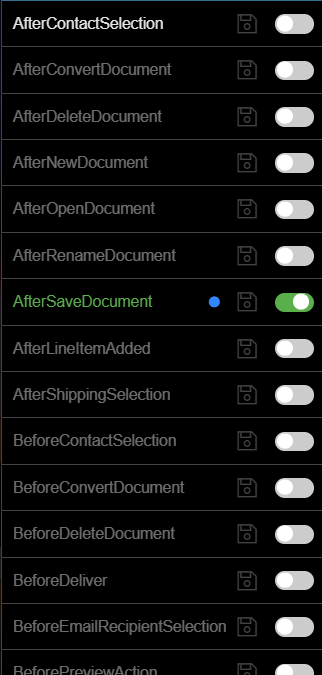
AI Assistant
The AI Assistant can be accessed by clicking on the brain icon while in the testing area or while editing a script tied to a specific event hook. The AI assistant can assist you in writing scripts based on a prompt. Simply type your prompt into the AI assistant and click AI Generate Script. The system will translate your prompt into the JavaScript code needed to accomplish the task and return it in the code editor. From here you can edit, save, or copy the script. You can toggle the AI assistant on or off at any time by clicking the brain icon.
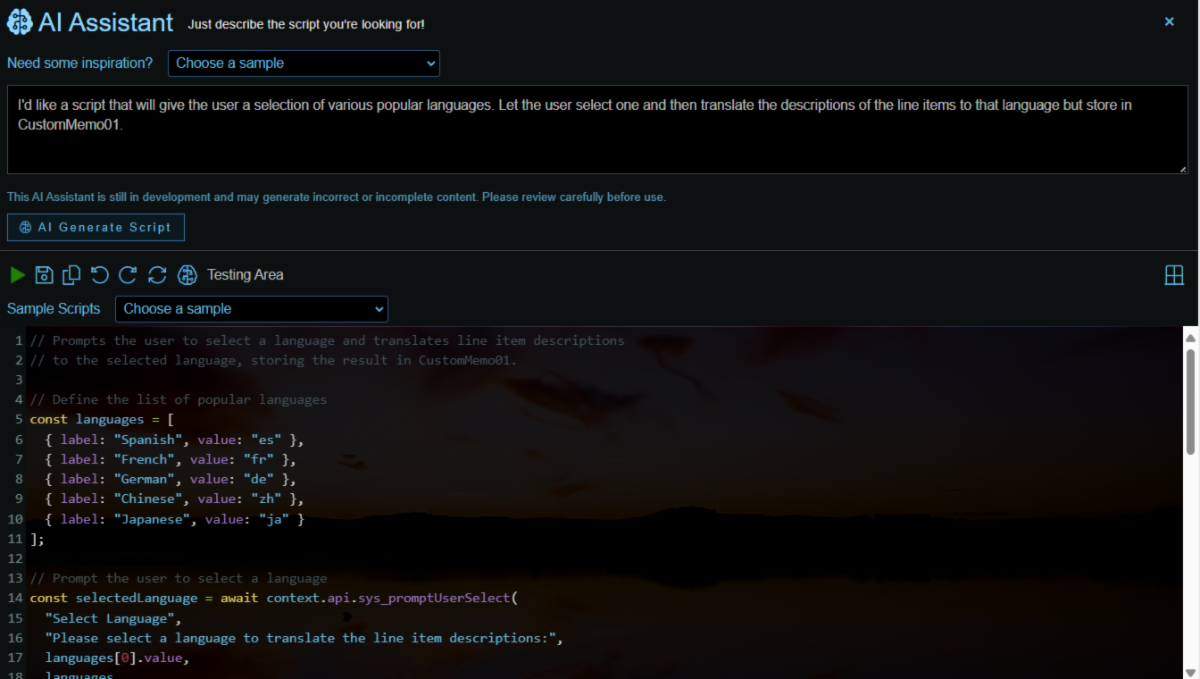
The AI assistant is available in the testing area and when an Event is selected. To open the AI Assistant click on the Brain icon. In the dropdown list next to ‘Need some inspiration’ are sample prompts that can be used to generate specific scripts. If you would like to use the AI Assistant to write a script simply input your prompt and hit ‘AI Generate Script.’ As AI process the input activity is logged in the Scripting Log which can be toggled on or off. The output will then be inserted into the code editor from which you can run, save, or edit the AI output.
Summary
The Scripting Manager helps to extend the functionality of QuoteWerks Web. It enables you to create scripts, assign them to an event trigger, and have them run whenever the selected event occurs. The AI Assistant allows you to create scripts from prompts, meaning you don't have to know how to code to use the Scripting Manager.
Simply write a prompt that describes what you want your script to do, click AI Generate Script, and the AI Assistant will write the JavaScript code needed to accomplish the desired task. The QuoteWerks Web Scripting Manager makes things easy, giving users the ability to perform any number of custom tasks even without knowing how to code.
If you have any questions, call us at 407-248-1481 to speak with one of our representatives today, available 9AM-5PM Eastern, Monday through Friday. You can also email us at sales@quotewerks.com or contact your QuoteWerks Reseller.
For international customers and technical support, click here.
