Tips & Tricks August 2025: QuoteWerks Groups and Bundles
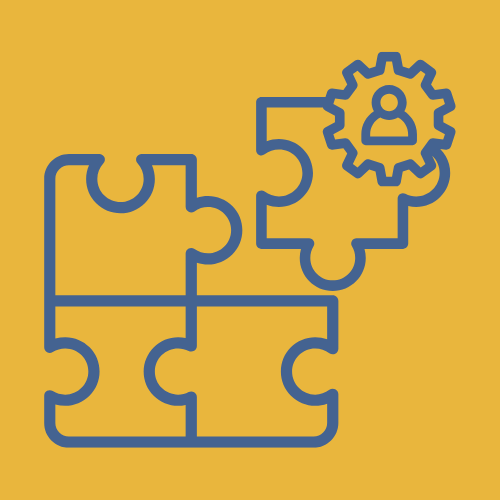
Groups and Bundles
QuoteWerks users can quickly create and use groups of products by either using product groups or bundles. Creating bundles allows you to specify a group of products to be added to your quote all at once without having to manually remember to add each product. Grouping products allows you to convert a list of products to a group. Both groups and bundles combine the selected products together giving users the ability to manage groups of products rather than individual ones.
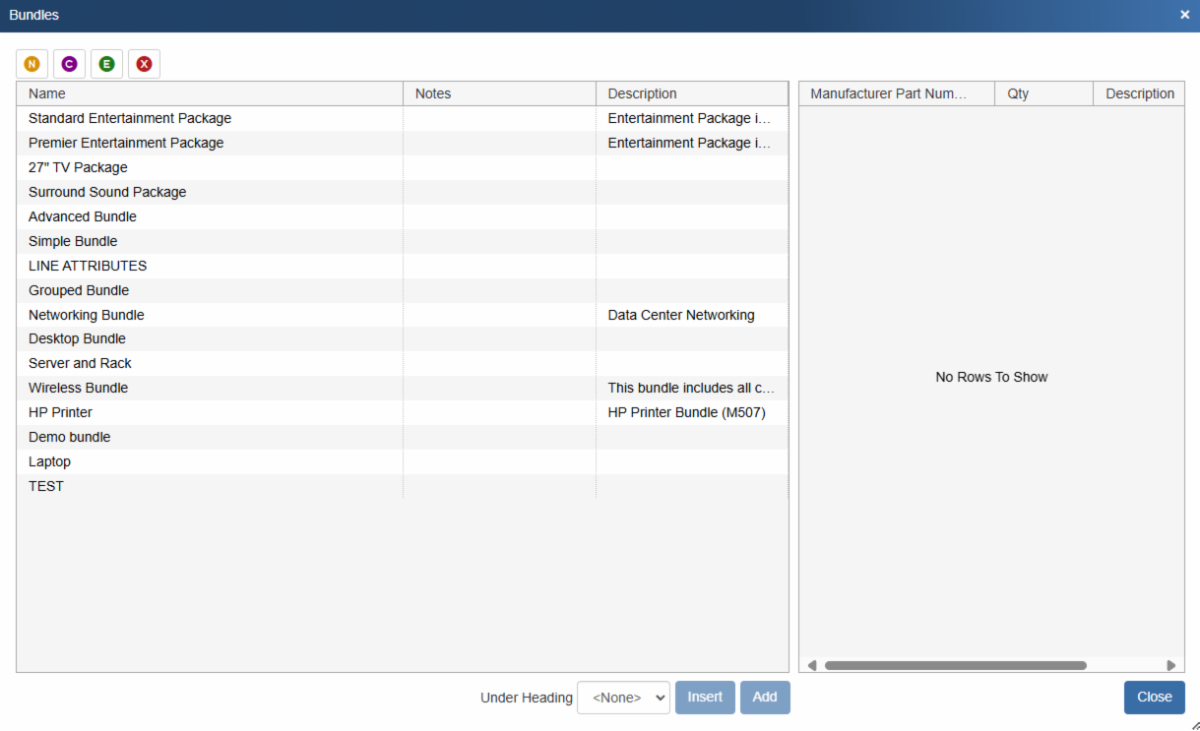
Creating a Bundle
To create a bundle start by clicking on the bundle icon on the standard tool bar. Click the orange new button and give your bundle a name. First you need to select whether you would like to create a simple or a grouped bundle.
Simple bundle: When a simple bundle is added to the quote, all the line items will be added to the quote with no relation to each other.
Grouped Bundle: When a grouped bundle is added to the quote, all the line items that are added will be logically grouped together. However, Grouped Bundles have a few more options available compared to the Simple Bundles.
Once you have chosen the type of bundle you would like to create you can then set bundle specific settings. Grouped bundles can have part numbers and item types associated with them while simple bundles cannot.
To add items to a bundle, click on the items tab on the left of the bundles window. You can press the gold new button to create a new item here or the plus button to search and select items from a configured product data source. As you add items to your bundle you can specify a quantity, sort order, line type, and line attributes (see below).
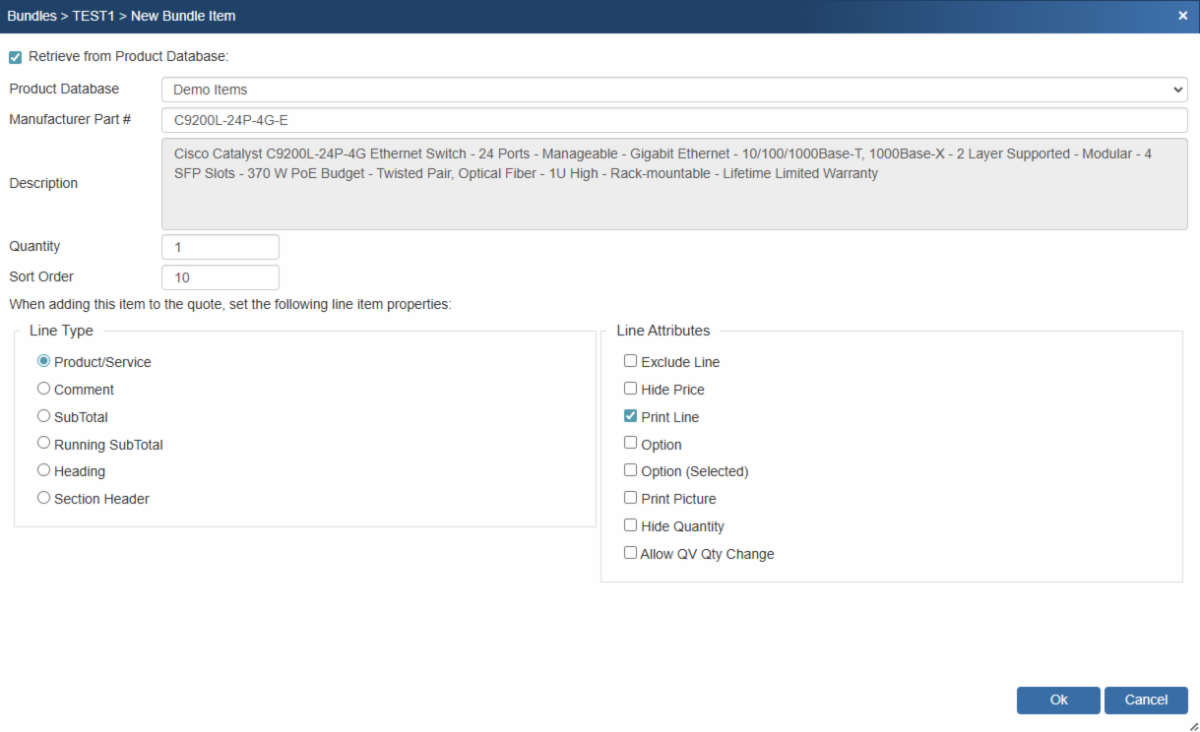
For grouped bundles, once you have your list of items populated you can adjust additional bundle settings like setting custom fields, group properties, and assigning a picture file. Under group properties you can assign a discount modifier, tax code, and convert the group amount to recurring.
Using a Bundle
To insert an existing bundle into a quote click on the bundles icon on the standard toolbar. This brings up a list of all of your bundles. Select the bundle you would like to use and click insert or add to bring them into the quote document. Adding the bundle will add the products to the end of the list of products while inserting a bundle will add them above the selected line.
When added to the document simple bundles are added as line items to the document with no association with one another. When grouped bundles are added to the document a section header or summary line is created with the description of the bundle, the part number if one was assigned, and a subtotal for all lines in the bundle.
Below you can see a grouped bundle in red with a simple bundle below it. Note that the grouped bundle lines are highlighted in yellow and the first line has a part number, description, and subtotal.
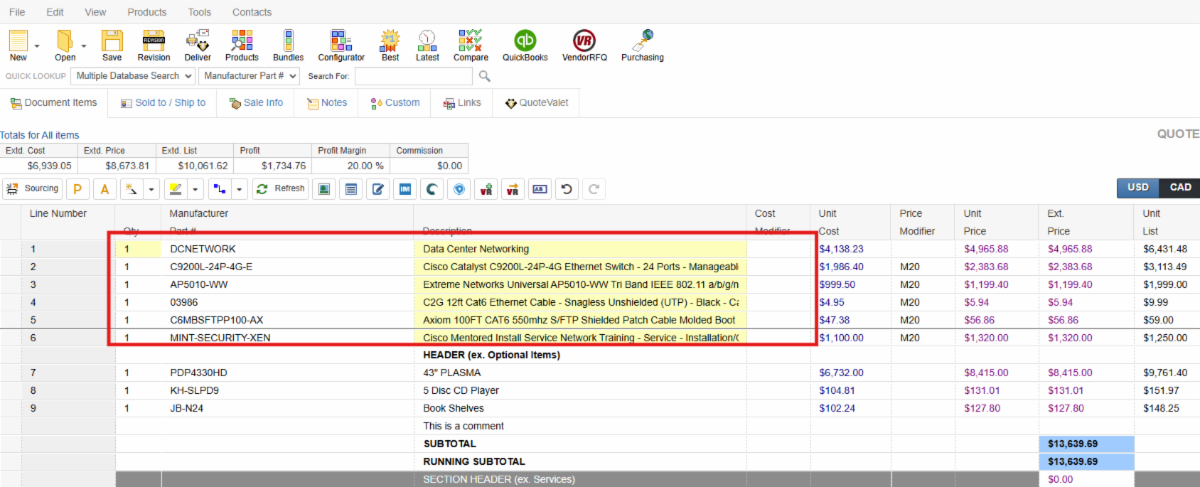
Groups
Groups are different than bundles in that they can be created on the fly and are not saved for future use. Creating a group associates the selected items with one another and creates a summary line, just like with grouped bundles. With groups you can essentially create a list of items that display as a single entity on the quote. With groups, the individual product pricing is hidden and only the header line shows a subtotal for the group.
To create a group simply select the lines you wish to group, right click, and select convert to group.
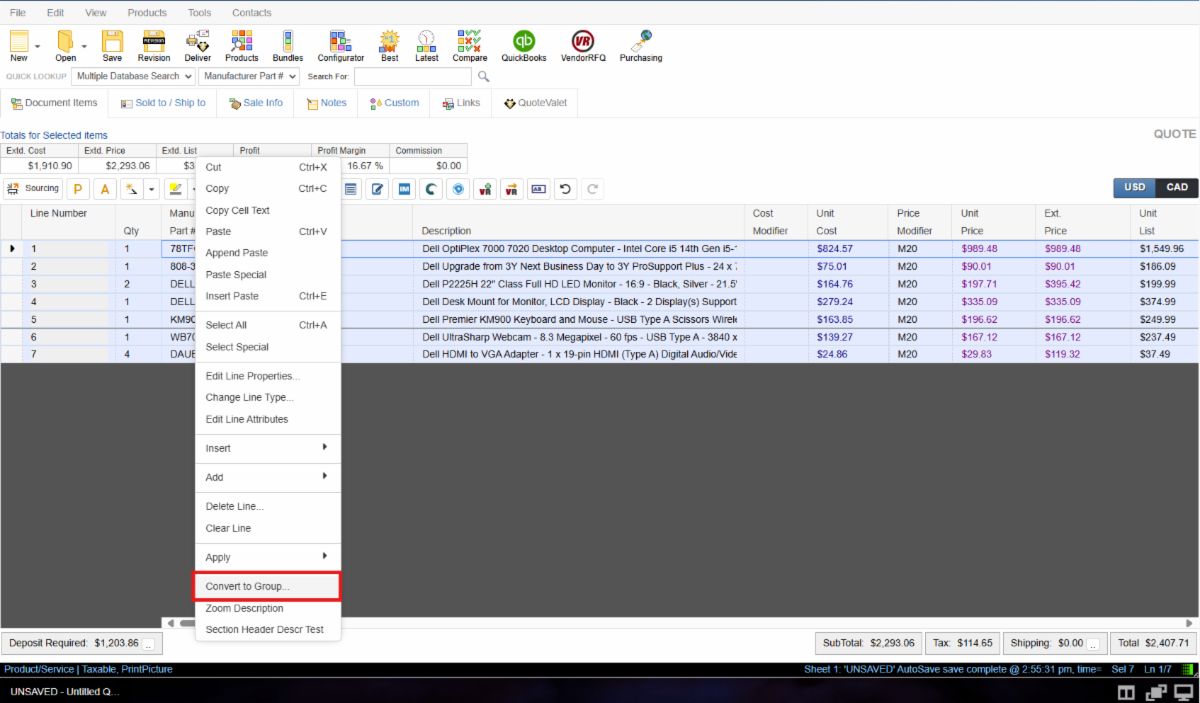
Converting these items to a group will open a window that gives you the option to apply a discount modifier, a tax code, and convert the group amount to recurring.
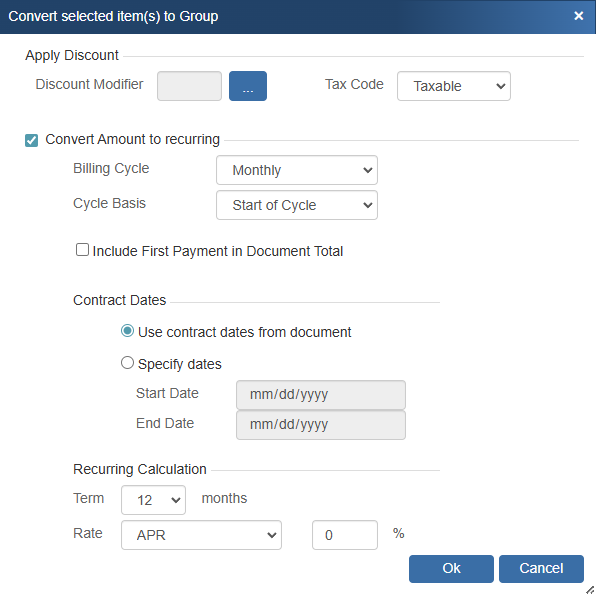
When printed, groups appear as a summary line with the part number, description, and extended price with the individual item's prices hidden.
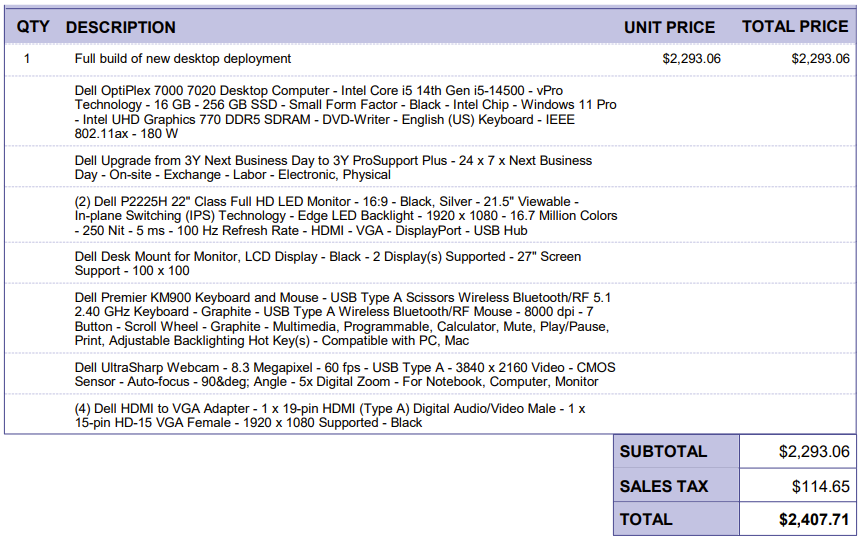
Summary
Groups and bundles are great tools for displaying lists of associated items on a quote. Bundles can be preconfigured and inserted into a quote with one click while groups are created on the fly and can help with organizing quotes. Bottom line: both groups and bundles are features that can help you save time when creating quotes and enhance the presentation of your quotes to your customers.
If you have any questions, call us at 407-248-1481 to speak with one of our representatives today, available 9AM-5PM Eastern, Monday through Friday. You can also email us at sales@quotewerks.com or contact your QuoteWerks Reseller.
For international customers and technical support, click here.
